 Here is the link to the course evaluation survey. Please, please, please take a few moments to fill it out. Your feedback is much obliged. And it is anonymous! :-)
Here is the link to the course evaluation survey. Please, please, please take a few moments to fill it out. Your feedback is much obliged. And it is anonymous! :-)Friday, April 11, 2008
Course Evaluation Survey
 Here is the link to the course evaluation survey. Please, please, please take a few moments to fill it out. Your feedback is much obliged. And it is anonymous! :-)
Here is the link to the course evaluation survey. Please, please, please take a few moments to fill it out. Your feedback is much obliged. And it is anonymous! :-)Tuesday, April 8, 2008
week/deadline 8--the end!
 CC image posted by Martin Cathrea @ Flickr
CC image posted by Martin Cathrea @ Flickr- listen to weekly podcast
- course build: Construct a solid draft of your course syllabus (especially the policies section). Share the document with the entire class in Google Docs. When you comment on one another’s drafts, try to focus on making the policies more effective for web-based teaching and learning issues.
- new technologies: timelines: Check out Dandelife, OurStory, and xtimeline. Right now I especially like xtimelines because it allows the user to make multiple timelines about different topics. These online timeline tools allow you to include text, pictures, audio, video, and any other embeddable object (I put a quick survey in one) in the specific date/time entry. The other two sites only allow you to make an individual personal timeline (which still could be useful in a class. What if you were teaching the health and wellness class and had students track when they exercised, what they ate, etc. in the timeline?). xtimeline, as you can see from the front page, allows individuals to make multiple timelines on different topics. This is just a last "fun" tool for you to consider developing alternative assessment/evaluation projects for your students. Please do share if you think of some fun course projects!
- blog entry: Build a timeline working back from when course goes live to now. What do you need to finish? When do you plan to finish it? You can either just type that in your blog entry, or play with one of the timeline tools to get a feel for them. If you play with the timeline tool, be sure to provide a URL for the rest of us to follow.
- iGoogle: add, organize & revise to your polished version online teaching and learning resource page. Be sure to re-share it with me one last time.
- end-of-course survey: Please take the end-of-course survey located at...I'll get that up in the next day or two.
- wiki entry: Post an annotated bibliography entry on the course wiki page about online course syllabi and/or policies
finally--podcasts!
Those are the last three official podcasts for the course. I'll be doing two more in the next week or so to reflect upon the course as a whole and another reflecting upon the process of podcasting for the course.
Wednesday, April 2, 2008
Week 7 Stuff
 Image posted by Uninen @ Flickr
Image posted by Uninen @ Flickr- listen to weekly podcast
- course build: You know what to do here, just keep on building. In theory, I’m asking for a second module. In practice, do some building and ask the rest of us for feedback.
- blog entry: Reflection on learning from the week, discuss how your course building is going, and briefly discuss course content you found.
- wiki entry: I know you all took the district’s FERPA Online Tutorial so you would have access to the new SIS system; however, what really is FERPA and how/why is it relevant to online teaching and learning? Many institutions are starting to question whether or not students should be allowed to post class work in "public" forums like blogs and wikis, etc.
- find course content: Identify a guest speaker/lecturer you could ask to participate in course somehow. Who would it be? Why that person? How might you incorporate them into the course (online discussion, respond to a certain week’s worth of blogs, make a brief audio file you could upload, record and interview in Skype, etc.)?
- iGoogle: nothing required
- new technologies: Don’t forget that “low-tech” matters! The phone is a very useful technology in web-based teaching and learning. I definitely retain more students by calling people during the first couple weeks of classes if they are slipping; or heck, just taking the time to call. So many times they are just not getting one thing and are therefore falling behind fast. I find that the majority of my students can figure out the various technologies with very little support (beyond what the websites provide). In other words, I don’t spend very much time developing technology support materials. Instead, I spend my time trying to meet with the one or two students per class that really struggle with the technology. And I try to meet with them f2f (sometimes on the weekends at a Starbucks with my laptop). This may sound crazy, however, it is the price I pay for using technologies that are not officially supported by the college (like most of the stuff we are using in this course). Now, if you are using technologies officially sanctioned by the college, there are usually other support resources (ie, help desks) that you can have your students call for technology help. I have found, however, I still have to do technology support with my students; email and now instant messaging are helping a lot with tech support (as well as quick Jing videos).
Wednesday, March 26, 2008
week/deadline 6: Assessment
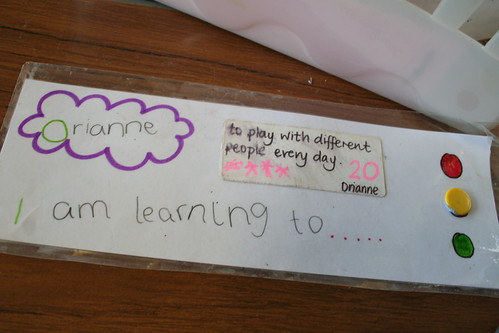 Image posted by Edublogger @ Flickr
Image posted by Edublogger @ FlickrTo-Do:
- listen to weekly podcast: I'll get the podcast with my ramblings about online assessment up to gabcast by the end of tonight and hopefully to iTunes by tomorrow! :-)
- course build: Build one of your major assessments (test, major assignment prompt, etc.), Somehow share the assessment with the rest of us (share a document in Google Docs, post screen captures in Picasa, etc.). Please post a blog (including some pics or links) discussing the assessment and try to comment on a couple of your classmate's materials as well. Ultimately, just continue building. If it makes more sense for you to work on something else, work on it! Remember, if you really want the rest of us to give you specific feedback, be sure to ask us specific questions.
- find course content: RLO (reusable learning object). Hopefully you've realized I want you to stop, stop, stop building new materials from scratch. There are a lot of online learning repositories that provide pre-made lesson plans, assignment prompts, and other learning objects. Check out some of the following and search for something related to your discipline/course:
- MLX
- Merlot
- MIT
- and lots, lots more
- blog entry: reflection on learning from week and briefly discuss course content you found
- wiki entry: Post something to the course wiki about assessment and/or evaluation in online learning environments.
- iGoogle: add one of the gadgets from Google that could help w/online learning, in other words, just browse through the gadgets some so you can be amazed how many different things exist.
online storage
- Rule #1: Always save your work!
- Rule #2: Always save your work in more than one location!
Consider savings current versions of all your major projects after you work on them in a number of locations. Of course you will want to keep them on some type of portable storage that you keep with you (thumb drive--check out these thumb drives ). However, those tools are fragile; consider backing up your hard work in the following methods:
- Online storage accounts--many of these allow you to "share" or "publish" individual files
- http://box.net
- http://www.stixy.com/ (visual layout and icon for material saved)
- many, many, more
- Email yourself—Google mail (http://mail.google.com/) is a free email account with a lot of storage space
- Online Document Sharing—Although document sharing programs are primarily for you to give other individuals access to your work, they also must save that work on a server. You can use either Google Docs, Think Free (http://www.thinkfree.com/) or Zoho Writer (http://www.zohowriter.com/).
Tuesday, March 18, 2008
Week/Deadline #5
- listen to weekly podcast (week 4 and 5 will be up in Gabcast by the end of the evening 3/18 and up in iTunes sometime tomorrow!)
- course build: Basically get building! I'm hoping that you will attempt to build a complete module; however, that means different things to different people/courses. Once you've completed building some materials, please share them with us in some manner. If they are materials in password protected LMSs, consider taking screen captures and sharing them in Picasa or your blog. Please do post a "course build" blog entry that talks about the processes of building this module (difficulties, surprises, excitement, etc.). At this point I'm just a cheer leader! If you want feedback on what you are doing, please just make sure to invite feedback (ask specific questions) in your blog. The rest of us will be sure to go in, read, and respond.
- new technologies: Video, well, I already briefly introduced Jing as a method to make screen capture videos. There are lots of tools out there to help make videos from different raw materials; some examples include:
- find course content: Instead of making your own videos, find some pre-made ones. Sites to check out (and don't forget to think about copyright issues...) include:
- blog entry: reflection on learning from week and briefly discuss a video you found (try to embed it into the blog posting).
- wiki entry: Please find a resource about accessibility and online learning and post it to the ADA wiki page
- iGoogle: add links about either your topic or about online teaching and learning to your online teaching & learning resource page (at least 4); remember, you have to re-share with me since iGoogle doesn't automatically update on my shared page :-(
- And for a good laugh...what would you do if you owned the internet? (video from TED)
Tuesday, March 11, 2008
Another way for screen captures
It allows you to have "embedding code" that I was then able to paste into the HTLM of this post and you get the image below. It also uploads to their site and you can get a link. And if you upload it to there site, you can go there and "save as" to get a PNG file that can upload to Picasa. It even looks like it allows you to send directly to Flickr...I didn't play with that yet.

Sunday, March 9, 2008
Testing new Tech
Monday, March 3, 2008
Technology for Week 4
 Image posted by Strangeless @ Flickr.
Image posted by Strangeless @ Flickr.It's really very simple, podcasting is audio blogging. The big mistake that many make is thinking that podcasting is just recording an audio file and posting it to your online course. That's just putting a multi-modal resource in your course that helps with different types of learning (for example, people who put audio recordings of vocabulary works so students know how to say the word). Instead of thinking of podcasting as simply audio files, you have to think of them as subscriptions. When you subscribe to your RSS feed of a blog, you get updated entries delivered to your RSS aggregator. Guess what, iTunes (in terms of RSS) is just an audio RSS aggregator. Notice no where did I say podcasting has to be downloaded to an iPod (or other MP3 player)...podcasting is the syndicated audio files, not the technology you listen to it on/from. (I just finished my rant portion of this broadcast...).
Notice we have also moved into the world of vidcasting, which is syndicated videos. In terms of your online courses, I'm currently imagining you can using podcasting in teaching & learning in two ways: weekly updates (more casual, definitely "good enough" production level) and polished course long series that you would reset and redeliver each time you taught the course (obviously more polished production since you'd be reusing them). According to Andrew, MCC's iTunesU tech-guru, iTunesU (which all of the campuses have started in some form or another) along with the new apple Leapord server will allow for the re-syndicated model of course podcasts. Learning Management Systems (LMSs) are also adaptable, and I'm sure we'll see podcasting capabilities (actual syndication, not just audio files) there soon as well.
Browsers & Extensions
If you own your own computer, it is worth the time to personalize your tools so that you are more efficient and don’t have to remember where everything is. One of the easiest ways to do that with your internet tools is with your internet browser. First, let’s talk about your internet browser (and honestly, this is for you PC folks, if you have a Mac…email me on the side and I’ll prepare a separate rant for you). Most of you are probably using Internet Explorer (IE), the little blue “e” swoosh icon, for your internet browser. This is the program that comes default with windows. Good program, most internet pages and programs are designed to work well with IE; however, because it is Microsoft, it is the least secure. I suggest that you switch to Firefox ; it is a powerful free browser that does not contain as many security flaws (in other words, do your online banking in Firefox). And Firefox is Mac friendly!!!
Now, some ideas on how to personalize your Firefox browser (and most of these can work in IE as well). At Firefox’s website there is an “add-ons” tab. Within that area is a list of “search engines.” Add as many of those that are useful. They will all then be options in a drop down menu in your browser window. Since I use Google the most, it stay up there; however, I also like being able to drop down to IMDB (since I love movies), Wikipedia (it’s an encyclopedia!!), Webster for a dictionary, Weather Channel if I’m traveling, and Food Network if I’m actually going to attempt to do something in the kitchen. You probably also want to go download all the “plugins” so that they various tools work from within Firefox. After that, just browse the recommended add-ons and extensions. You’ll probably find a couple of tools that work for you. Now, since we are doing the shared gradebook thing, I highly suggest you download and install the Better Gmail add-on. It will force a "https" login to Gmail. The extra "s" is for "secure."
Don’t stop at Firefox’s website. You’ll probably want to also:
- Google Toolbar (http://toolbar.google.com)
- Social Bookmarking Toolbar, both del.icio.us and Diigo have toolbars you can download. Check out their “tools” or “help” sections
week/deadline 4 stuff
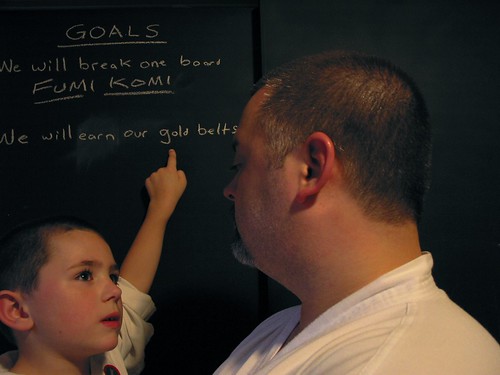 Thanks folks for your patience. I fought catching bronchitis over the weekend... it won! My goal...get ahead of you all during spring break when you are catching up. :-)
Thanks folks for your patience. I fought catching bronchitis over the weekend... it won! My goal...get ahead of you all during spring break when you are catching up. :-)To-do:
- listen to weekly podcast--delayed until I don't sound like a frog that smoked 20 packs of cigarettes. I'll post a blog when it's up! :-)
- course build: Design your course activities for the first week? What will students do? Where? How? Provide drafts of the entire prompt, etc. Share (with everyone) a document of a complete description of first week activities (w/full prompts), comment on a couple!
- new technologies: Podcasting & Browsers (see separate blog posting)
- blog entry: Reflect on learning from week and briefly discuss a podcast you found that you might use (link us out to the podcast so we can choose to listen to an entry or two).
- wiki entry: add entry about first week issues, introductions, activities etc.
- find course content: Go to the MCCCD Queen of Podcasting's (Dr. Alisa Cooper, SMCC) bibliography on podcasting and scroll down to the "Finding Podcasts" section and try to find a few already produced podcast for your course.
- iGoogle: add the course podcast (so you'll want to search for podcast widgets and link from either Gabcast or iTunesU)
- schedule appointment w/instructor to talk about course design (phone, Skype, IM, f2f,...)
Thursday, February 28, 2008
Podcast #3--are you ready?
 I hope you all didn't hold your breath!
I hope you all didn't hold your breath!Whew...finally...got the podcast posted (in both places). Sorry, I was really working with that transcription thing. And although MS Word didn't do a GREAT job transcribing, it was definitely a solid draft that makes it easier to just go in and clean up instead of transcribing from scratch.
Tuesday, February 26, 2008
Also, don't forget as you post pictures and videos and other content you find online, you'll want to give credit by somehow citing where/how/when you found the resource.
 Notice I'm not asking for a full bibliographic citation here (and realistically, most of the citation style guidelines are not prepared for Internet based resources, I know, I've been trying to work with MLA, APA, Chicago, and CSE...ugh!). Notice I've just included a little line of who made/posted the resource and a link to where I found it. I've also been careful (notice I didn't say "very") to make sure it is stuff labeled as CC (creative commons). So...what do you do with this image when the person has posted under a CC license; however, clearly from another source?
Notice I'm not asking for a full bibliographic citation here (and realistically, most of the citation style guidelines are not prepared for Internet based resources, I know, I've been trying to work with MLA, APA, Chicago, and CSE...ugh!). Notice I've just included a little line of who made/posted the resource and a link to where I found it. I've also been careful (notice I didn't say "very") to make sure it is stuff labeled as CC (creative commons). So...what do you do with this image when the person has posted under a CC license; however, clearly from another source?So if I can't get the podcast to you, you can learn about podcasting by asking a ninja (And notice how he is explaining RSS without ever using the word!)
Image posted by penmachine @ Flickr
Monday, February 25, 2008
week/deadline #3
- listen to weekly podcast: you now have options, it is posted at Gabcast or on MCC's iTunes U (it does take a few extra days to get the iTunesU posted, I have to send it to Andrew in IT.)
- course build: Share document with entire class (Google Docs) of a complete draft of your course outline/schedule, comment on a least a couple classmates. Do try to be as detailed as possible. I shared with you all my draft of the course schedule. If you got into your Google Docs and check it, you'll notice that I've just continued to add detail as the course progresses (ie, as I build it just ahead of you!)
- blog entry: reflection on learning from week ("ahhs" "oohs" and "wows") and briefly discuss course content (a "scholarly" blog) you found
- wiki entry: add a new article about copyright and online learning (notice the new copyright page in the wiki)
- find course content: Find some "scholarly" blogs related to your course content. If you want to search for specific blogs about a topic, use these blog search tools:
- Blogarama (http://www.blogarama.com/)
- Feedster (http://feedster.com/)
- Technorati (http://www.technorati.com/)
- Google Blog Search (http://blogsearch.google.com/

Check out this visual representation of a course curriculum! You could always make yours visual instead of outline; however, it might not allow for the level of detail that is helpful while you are building.
Posted by CowGummy @ Flickr.
Thursday, February 21, 2008
Week 3: New Technologies
 Image from bashford @ Flickr
Image from bashford @ FlickrI'm sorry, I wasn't going to introduce social bookmarking, but I'm having you "find" all these resources and you need a tool to keep them in. So this week you are being overwhelmed with new technologies.
Social Bookmarking: check out this page about social bookmarking (definitely watch the video, also located at YouTube ) and skim the rest of the material. Since I'm asking you to collect possible course content, you may want to get either a delicious (more popular) or Diigo (next generation, very robust tools) account to bookmark all of your various finds. If you want to share your accounts with us, post your account usernames or URLs in the course roster. Do not feel like you have to get an account or share, this is just a "help keep you organized" tool. FYI...my delicious page.
RSS: this technology is it folks! If you "get" RSS, you'll get all these crazy new web-based tools (esp. social networking). Watch RSS video: http://www.youtube.com/watch?v=0klgLsSxGsU
How many feel guilty for not working in local, national, and international news into your daily, or at least weekly, life? Do you think you might be more likely to if you were able to easily skim the headlines and then click out to anything you want to know more about? Try using an Real Simply Syndication (RSS) Aggregator to get caught up in the world. With an RSS Aggregator you can subscribe to any electronic source that provides an RSS feed. All blogs provide an RSS feed. Most newspapers and magazines provide RSS feeds from their websites. For example, I like getting my world news from the BBC (http://www.bbc.co.uk/). If you scroll to the bottom of their international edition homepage (the link above), there is a little link called “RSS Feeds.” Once you link on the feeds page, you can find a listing of a variety of types of feeds to which you may subscribe. However, to subscribe you first need an RSS Aggregator (or reader). Popular RSS Aggregators come in many shapes, sizes, and flavors:
- Bloglines (http://www.bloglines.com/) combined internet based RSS aggregator & blogging tool
- Google Reader (http://www.google.com/reader/) internet based RSS aggregator
- Newsgator (http://www.newsgator.com/) internet based RSS aggregator, can also include download on specific computers
- Sage (http://sage.mozdev.org/) Mozilla/Firefox based RSS aggregator
- Gritwire (http://my.gritwire.com/) internet based RSS aggregator with more social software tools
- Sharpreader (http://www.sharpreader.net/) computer based aggregator, you must download software
Wednesday, February 20, 2008
after deadline #1
Someone asked me a great questions about how/why I'll be using the various technologies in this class. Here is a beginning answer:
- wiki- to share readings about teaching online that you and everyone else finds
- blog-to share your experiences in the class, sometimes this will be writing about how your class building is going and sharing screen capture pictures that you posted in picassa (or flickr)
- document sharing-some of your course building is document stuff (like outcomes and outlines/schedules)...so we'll share those in google docs so everyone can read and comment on them
- picassa- you can screen capture your course as you build it. Remember, the res
 t of us can't get into the course your are building to see what you are doing.
t of us can't get into the course your are building to see what you are doing.
Saturday, February 16, 2008
Shelley’s Reflection on Internet Communications
 Photo by tarotastic @ Flickr.
Photo by tarotastic @ Flickr.Organized Chaos…that is what internet communications are to me. I definitely benefit from having the multitude of windows open at the same time. Do I get distracted? Sure! However, I make some great connections between materials as I “multi-task” in my various online environments.
In terms of the organized chaos of teaching with online communications…They can be so organized in the manner you track them, or initially organize them; however, once communications start the spiral out of control (at least out of my control in the method and manner in which I hoped they would go). With asynchronous discussions you are not monitoring at all times and students can say one thing, or move down an entire thread of discussion, that you didn’t consider, or want. And wikis, don’t get me started there. I have definite ideas how information should be organized and presented…once people start constructing their own pages and making their own links, it’s out of my control…And I just have to accept it!
But this chaos can be so beautiful and enlightening. Students having time to think about what they might say, before being pressured to say it in a f2f environment, can sometimes be amazingly insightful. With the right types of prompt, I definitely feel like I get more engaged thinking out of students in online asynchronous environments.
Photo by downtownlynn @ Flickr
Week 2: Online Communications & Course Outcomes
 Your To-Do list for deadline #2:
Your To-Do list for deadline #2:- listen to the weekly podcast (you now have options, it is posted at Gabcast or on MCC's iTunes U --if one of you decide to subscribe to it using iTunes, please tell me so I can ask you about the process at the end of the course! Michelle, I know I need to make transcripts. I'll work on those this weekend.)
- new technologies: wikis and document sharing, watch the following videos:
- course build: Share a document with entire class (using Google Docs) with course outcomes (both the MCCCD official competencies as well as your own specific outcomes). Comment on at least a couple classmates' documents (use "insert" tab and comment so that your comment is labeled). At this point I would just make comments about how/why you think these outcomes will/not work in an online environment. Watch this video to see how I shared my Outcomes document with you all!
- find course content: Creative Commons (CC) is a mechanism for authors to more freely share their material. Many authors who publish work in the internet share their materials under one of the CC licenses. Many people upload pictures at Flickr with CC licenses. You can do an advanced search at Flickr (http://www.flickr.com/search/advanced/) that allows you to only see results with CC licenses. Go find some pictures that are useful for your course!
- blog entry: Ultimately, the internet is a tool to facilitate communications, and we already know this; however, it does help to take a moment to distinguish between Internet vs. World Wide Web vs. Browsers (you can also watch You Tube: v=WMaOFbzWxh0). This week take some time to think about your experiences communicating via the internet. What are shared characteristics between your good experiences? Your bad experiences? What are the different strengths and weaknesses of communicating via the internet? Find a creative commons covered picture from Flickr that helps demonstrate your reflections about communicating via the internet and post that picture in your blog posting along with the reflection.
- iGoogle: add Google Docs gadget to help keep track of who has shared what with you!
- wiki entry: Read and comment on one of the already existing articles about communications and online learning at the course wiki. Then add a new article on the communication page in the wiki. You need to make it an annotated bibliography; so put the bibliographic citation first and then add a paragraph with a brief summary of the work.
Friday, February 15, 2008
Sunday, February 10, 2008
Introducing Shelley
 Hi!
Hi!  ng to courses they build instead of starting fresh each semester. Definitely don't feel like you have to copy me!
ng to courses they build instead of starting fresh each semester. Definitely don't feel like you have to copy me!I love playing with new technologies. My current passion is Jing, which made all the little flash videos I gave you during week one. I like exploring different web-based technologies, like Radar which allowed me to take a picture of my home desk with my cell phone and easily upload the picture to the Radar website.
Getting Started: Week 1
 Week 1: Learn the Technology
Week 1: Learn the TechnologyWelcome to CIS237!
In my experience the first week of an online class is always lost to "learn the technology." Obviously since I have classes that are a confederacy of loosely strung together technologies, this learning time is extremely importantly; however, I find this time is just as important in a course that is completely restricted to a Learning Management System (LMS) like WebCT or Blackboard. Those systems can be organized in different ways, and you may use different technologies, so it is always important to have that first week of activities to bang on the buttons. This week...you get to bang on the buttons. :-)
Your To-Do List:
- read the syllabus; use the "insert tab" and "comments" feature (with the shared version) to ask questions, make comments, etc.
- listen to week one podcast.
- set up gmail account (send an email from your gmail account to the instructor: shelley.rodrigo@gmail.com)--extra video about using Google Apps
- set up Blogger Blog (send URL to instructor)
- new technology: read the linked Online Learning Resource page assignment prompt (it's got a few videos for your to watch)
- set up iGoogle page (share w/instructor): make links to the course blog, course wiki, course podcast, and your blog--instructions to help
- get account at the course wetpaint wiki (the instructor will email you an invitation)
- Take a screencapture of your desktop (and if you want, a picture of your physical desk as well); post the picture/s in Picasa (make public, consider starting a cis237 album)--no tips here yet...play a little and see if you can figure out how!
- blog entry: introduction and what you want to learn from this course also include picture of desktop linked from Picasa (read & reply to two classmates)

